Access over 13,000 eBooks and thousands of streaming audiobooks through Overdrive!
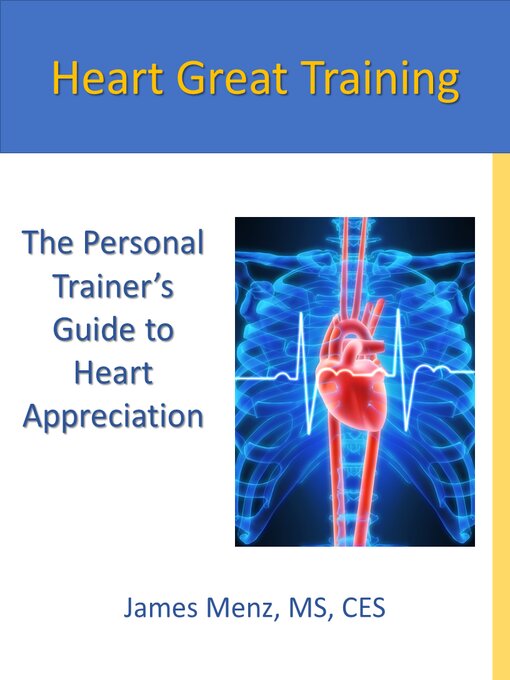 Heart Great Training: The Personal Trainer’s Guide to Heart Appreciation
by
Heart Great Training: The Personal Trainer’s Guide to Heart Appreciation
by
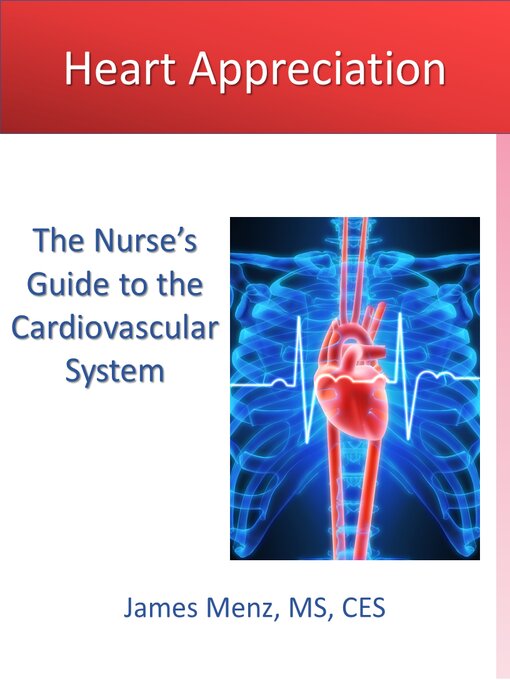 Heart Appreciation: The Nurse’s Guide to the Cardiovascular System
by
Heart Appreciation: The Nurse’s Guide to the Cardiovascular System
by
Available to all current Valley students, faculty, and staff, the MOBIUS OverDrive Collection has been selected and shared by participating Missouri libraries. The eBooks and audiobooks may be browed by subject, collections, and Kindle books. They may also be filtered by Interest Levels, ATOS Levels, and Lexile Level.
You may borrow up to 10 items at a time. Loans are made for 14 days. To sign in, use your MOVAL username and password.
To check out an item
Simply click the 'Borrow' link in blue and the book will be placed in your bookshelf. The default checkout period is 14 days, but you can change this to 7 days in the setting menu under 'Lending periods'.


1. Install the Libby app from your device’s app store:
 Apple App Store.
Apple App Store.
 Google Play.
Google Play.
 Windows Store.
Windows Store.
Or visit meet.libbyapp.com.com in your browser.
2. Open Libby and answer the questions:
 “First question: do you have a library card"? Press “Yes.”
“First question: do you have a library card"? Press “Yes.”
 Three options on how to find MVC Library. Choose the second option: “I’ll Search For A Library.”
Three options on how to find MVC Library. Choose the second option: “I’ll Search For A Library.”
 Select “MOBIUS Consortium, Missouri Valley College.”
Select “MOBIUS Consortium, Missouri Valley College.”
 Sign in with your Valley credentials (MOVAL username and password, without the @moval.edu).
Sign in with your Valley credentials (MOVAL username and password, without the @moval.edu).
3. Browse your library’s collection and borrow a title Image result for the Libby app.
4. Borrowed titles appear under Shelf > Loans and download to the app automatically when you're connected to Wi-Fi, so you can read them when you're offline.
 From your “Loans”, you can tap “Read With . . ." to choose where you’d like to read the book (Kindle e-reader app or Libby), then finish sending to the Kindle e-reader app (U.S. libraries only) or start reading in Libby.
From your “Loans”, you can tap “Read With . . ." to choose where you’d like to read the book (Kindle e-reader app or Libby), then finish sending to the Kindle e-reader app (U.S. libraries only) or start reading in Libby.
You never have to worry about returning your eBooks and audiobooks on time, because they will automatically expire at the end of the two-week lending period. But if you are finished and return the book early, someone else can check it out! To return a book, navigate to your bookshelf and click the "Return" link below the book image.

Based on a guide from Missouri Southern State University, https://libguides.mssu.edu/MOBIUS-Overdrive-Collection. Used by permission.